(在家觀看 = 0%,在校觀看 = 100%)
100% 在校觀看日期及時間:
自由選擇,點選以下地區觀看辦公時間及位置
課時: 24 小時
享用時期: 8 星期。進度由您控制,可快可慢。
課堂錄影導師:Larry
在校免費試睇:首 3 小時,請致電以上地點與本中心職員預約。
本課程提供在校免費重睇及導師解答服務。
(在家觀看 = 100%,在校觀看 = 0%)
100% 在家觀看日期及時間:
每天 24 小時全天候不限次數地觀看
課時: 24 小時
享用時期: 8 星期。進度由您控制,可快可慢。
課堂錄影導師:Larry
在校免費試睇:首 3 小時,請致電以上地點與本中心職員預約。
本課程提供導師解答服務。
Azure 虛擬桌面 (Virtual Desktop) 是在 Azure 雲端中執行的桌面和應用程式虛擬化服務。
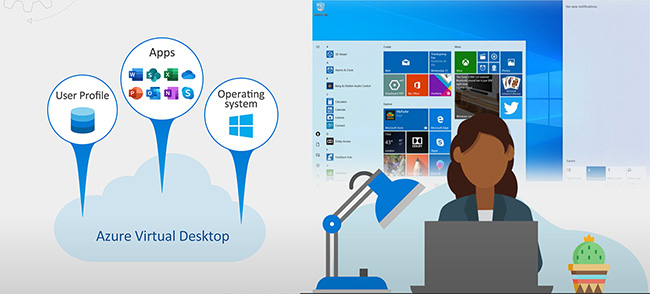
Azure 虛擬桌面可以在各種設備 (Windows、Mac、iOS、Android 和 Linux) 上工作,並包含可用於訪問遠端桌面和程序的應用。
本課程可令桌面基礎結構架構師、雲架構師、桌面管理員或系統管理員了解 Azure 虛擬桌面及構建虛擬化桌面基礎結構 (Virtual Desktop Infrastructure) 的企業規模解決方案,而企業規模解決方案通常涵蓋 1,000 個以上虛擬桌面。
Azure 虛擬桌面使用了 Azure Cloud來執行桌面和應用程式虛擬化服務。 Azure 虛擬桌面適用於各種裝置 (Windows、Mac、iOS、Android 以及 Linux),並可用專門的精簡型用戶端 (Thin client) 以存取遠端桌面和應用程式。

您也可以使用大部份的新式瀏覽器 (Browser),來獲得託管於 Azure 虛擬桌面的體驗。
本課程可協助桌面基礎結構架構師、雲端架構師、桌面管理員或系統管理員探索 Azure 虛擬桌面,並建立虛擬化桌面基礎結構 (VDI) 的企業規模解決方案。
企業虛擬桌面解決方案的大部份需求來自:
- 安全性與法規 (Security & Compliance) 應用程式,例如金融服務業、醫療業和政府。
- 彈性員工需求,例如遠端工作 (WFH)、合併和收購、短期員工、合約員工,以及合作夥伴存取。
- 特定員工,例如攜帶您自己的裝置 (BYOD) 和行動使用者、客戶服務中心,以及分店員工。
- 特殊化工作負載,例如設計和工程、舊版應用程式,以及軟體開發測試。
修畢本課程後,學員便可考取下列 1 張國際認可證書:

Microsoft Certified Azure Virtual Desktop Specialty
雲端世代的 Microsoft Azure VDI 新系列 Role-based 認證 : 掌握雲端運算科技,迎接未來挑戰
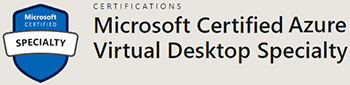
Azure Virtual Desktop Specialty 虛擬桌面專業認證的應試學員是伺服器或桌面管理員,他們具備相關專業技能,能夠為任何裝置設計、實作、管理及維護 Microsoft Azure 虛擬桌面體驗和遠端應用程式。
為了提供這些體驗,他們會與 Azure 系統管理員和架構師、Microsoft 365 系統管理員以及 Azure 資訊安全工程師緊密合作。
此認證的應試學員應具備 Azure 技術的經驗,包括虛擬化、網路、身份識別、儲存體和復原能力。他們應有能力管理終端使用者桌面環境,包括提供應用程式及設定使用者設定。
| 課程名稱: |
Microsoft Certified Azure Virtual Desktop Specialty (1科 Azure VDI) 國際認可證書課程 - 簡稱:Azure Virtual Desktop Training Course |
| 課程時數: | 24 小時 (共 8 堂,共 1 科) |
| 適合人士: | 有志考取 Microsoft Certified Azure Virtual Desktop Specialty 證書人士 |
| 授課語言: | 以廣東話為主,輔以英語 |
| 課程筆記: | 本中心導師親自編寫英文為主筆記,而部份英文字附有中文對照。 |
| 1. 模擬考試題目: | 本中心為學員提供模擬考試題目,每條考試題目均附有標準答案。 |
| 2. 時數適中: | 本中心的 Microsoft Certified Azure Virtual Desktop Specialty (1科 Azure VDI) 國際認可證書課程,有 24 小時。 令學員能真正了解及掌握課程內容,而又能於 3 個月內考獲以下 1 張國際認可證書:
|
| 3. 導師親自編寫筆記: | 由本中心已擁有五項 MCITP,十多項 MCTS,MCSA 及 MCSE 資格,並有教授 Microsoft 相關課程 20年以上經驗的資深導師 Larry Chan 親自編寫筆記,絕對適合考試及實際管理之用,令你無須「死鋤」如字典般厚及不適合香港讀書格調的書本。 |
| 4. 一人一機上課: | 本課程以一人一機模式上課。 |
| 5. 免費重讀: | 傳統課堂學員可於課程結束後三個月內免費重看課堂錄影。 |
Microsoft 已公佈,考生只要通過以下 1 個 Azure VDI相關的考試,便可獲發 Microsoft Certified Azure Virtual Desktop Specialty 國際認可證書:
| 考試編號 | 科目名稱 |
| AZ-140 | Configuring and Operating Microsoft Azure Virtual Desktop |
本中心為Microsoft指定的考試試場。報考時請致電本中心,登記欲報考之科目考試編號、考試日期及時間
(最快可即日報考)。臨考試前要出示身份證及繳付每科HK$943之考試費。 考試不合格便可重新報考,不限次數。欲知道作答時間、題目總數、合格分數等詳細考試資料,可瀏覽本中心網頁 "各科考試分數資料"。 |
|
課程名稱:Microsoft Certified Azure Virtual Desktop Specialty (1科 Azure VDI) 國際認可證書課程 - 簡稱:Azure Virtual Desktop Training Course |
1. Azure Virtual Desktop Architecture
1.1 Introduction to Azure Virtual Desktop Architecture
1.1.1 Azure Virtual Desktop for the enterprise
1.1.2 Azure VD’s brief Architecture
1.2 Azure Virtual Desktop components
1.2.1 Components that Microsoft manages
1.2.2 Components that Customer manages
1.3 Personal and pooled desktops
1.4 Service updates for Azure Virtual Desktop desktops
1.5 Azure limitations for Azure Virtual Desktop
1.6 Virtual machine sizing for Azure Virtual Desktop
1.7 Azure Virtual Desktop pricing
2. Design the Azure Virtual Desktop architecture
2.1 Assess network capacity and speed requirements for Azure Virtual Desktop
2.2 Azure Virtual Desktop Experience Estimator
2.3 Recommend an operating system for an Azure Virtual Desktop implementation
2.4 Balancing host pools
2.4.1 Breadth-first load-balancing method
2.4.2 Depth-first load-balancing method
2.5 Recommendations for using subscriptions and management groups
2.6 Configure a location for the Azure Virtual Desktop metadata
2.7 Recommend a configuration for performance requirements
2.7.1 Differences from other Azure resources
2.7.2 Monitoring data
2.7.3 Virtual machine host
2.7.4 Guest operating system
3. Design for user identities and profiles
3.1 Select an appropriate licensing model for Azure Virtual Desktop based on requirements
3.1.1 Virtualize Windows 10 and Windows 7
3.1.2 Virtualize Windows Server
3.2 Personal and multi-session desktop scenarios
3.2.1 Single-session (personal desktop) example scenarios
3.2.2 Multi-session Desktop example scenarios
3.3 Recommend an appropriate storage solution
3.4 Plan for a desktop client deployment
3.4.1 Workspaces
3.4.2 Subscribe to a Workspace
3.4.3 Subscribe with a user account
3.4.4 Subscribe with URL
3.5 Plan for Azure Virtual Desktop client deployment - Remote Desktop Protocol (RDP)
3.5.1 What you'll need to use the web client
3.5.2 Using the Remote Desktop client
3.6 Windows Desktop client to multiple devices
3.6.1 Configure update notifications
3.6.2 Configure user groups
3.7 Hybrid Identity with Azure Active Directory
3.8 Plan for Azure Active Directory (AD) Connect for user identities
3.9 Implementing Azure AD AD Connect Password Hash Synchronization
3.9.1 Monitoring AD Connect Synchronization Health
3.9.2 Azure AD Connect Sync Insight
3.9.3 Sync Latency
3.9.4 Sync Object Changes
4. Implement and manage networking for Azure Virtual Desktop
4.1 Azure virtual network connectivity
4.1.1 Communicate with the internet
4.1.2 Communicate between Azure resources
4.2 Manage connectivity to the internet and on-premises networks
4.2.1 Filter network traffic
4.2.2 Route network traffic
4.2.3 Virtual network integration for Azure services
4.3 Understanding Azure Virtual Desktop network connectivity
4.3.1 Session connectivity
4.3.2 Reverse connect transport
4.3.3 Session host communication channel
4.3.4 Client connection sequence
4.3.5 Connection security
4.3.6 Azure Virtual Desktop RDP Shortpath for managed networks
4.4 Network security for Azure Virtual Desktop
4.4.1 Host pool outbound access to Azure Virtual Desktop
4.4.2 Host pool outbound access to the Internet
4.5 Azure Virtual Desktop session hosts using Azure Bastion
4.6 Monitor and troubleshoot network connectivity for Azure Virtual Desktop
4.6.1 Monitor communication between a virtual machine and an endpoint
4.6.2 View resources in a virtual network and their relationships
4.6.3 Diagnose network traffic-filtering problems to or from a virtual machine
4.6.4 Diagnose network routing problems from a virtual machine
4.6.5 Diagnose outbound connections from a virtual machine
4.6.6 Capture packets to and from a virtual machine
4.6.7 Diagnose problems with an Azure Virtual network gateway and connections
4.7 Plan and implement Remote Desktop Protocol Shortpath
4.7.1 Connection flow
4.7.2 Configure Windows Defender Firewall with Advanced Security for RDP Shortpath
4.8 Plan for Quality of Service for Azure Virtual Desktop
4.8.1 Quality of Service queues
4.8.2 Quality of Service implementation checklist
4.8.3 Make sure your network is ready
4.8.4 VPN considerations
4.8.5 Insert DSCP markers
5. Storage for Azure Virtual Desktop
5.1 Storage for FSLogix components
5.2 User profiles
5.3 FSLogix profile containers
6. Host pools and Session hosts for Azure Virtual Desktop
6.1 Creating an example Host Pool
6.1.1 Prerequisites for a Host Pool
6.1.2 Reminders about Network requirements
6.1.3 Post deployment
6.2 Configuring Role Assignments
6.3 Configure application group, a workspace, and assign users in Azure Virtual Desktop
6.4 Configure email discovery to subscribe to your RDS feed
6.5 Subscribe to a Workspace on Windows
6.6 Connect to Azure Virtual Desktop with the Remote Desktop Web client
6.7 Connect to Azure Virtual Desktop with thin clients and other platforms
6.8 Adding session hosts to an existing host pool
6.8.1 Prerequisites
6.8.2 Generate a registration key
6.8.3 Creating an Azure Virtual Machine outside of Azure Virtual Desktop
6.8.4 Register session hosts to a host pool
6.9 Configure graphics processing unit (GPU) acceleration for Azure Virtual Desktop
6.9.1 VM Series that supports GPU acceleration in Azure Virtual Destop
6.9.2 Install supported graphics drivers in your virtual machine
6.9.3 Deployment considerations
6.9.4 Configure GPU-accelerated app rendering
6.9.5 Verify GPU-accelerated app rendering
6.9.6 Configure GPU-accelerated frame encoding
6.9.7 Verify GPU-accelerated frame encoding
6.9.8 Fullscreen video encoding can be enabled even without a GPU present.
6.9.9 Verify fullscreen video encoding
7. Application Group
7.1 Creating a RemoteApp Group
7.2 Updating an published application
7.3 MSIX
7.4 Enable Azure Active Directory Domain Services authentication on Azure Files
7.4.1 Create a managed domain
7.4.2 Update DNS settings for the Azure virtual network
7.4.3 Domain-join an administrative Azure VM with Azure AD DS
7.4.4 Configure Identity Authentication by Azure AD Domain Service for Azure Files
7.4.5 Domain-join a Session Host Azure VM with Azure AD DS
8. FSLogix
8.1 Introduction to FSLogix with Azure Virtual Desktop
8.2 FSLogix Key Capabilities
8.3 Creating a profile container with Azure Files and Azure Active Directory
8.3.1 Enable Azure Active Directory Kerberos authentication on Azure Files to enable access from Azure AD-joined VMs
8.3.2 Configuring Session Hosts to use Azure AD Kerberos
8.3.3 Configuring FSLogix on Session host with profile container
8.4 ODFC Containers
8.5 Cloud Cache
8.5.1 Introduction to Cloud Cache
8.5.2 Cloud Cache Components - Local Cache
8.5.3 Indexing (timed write cache)
8.5.4 Proxy File
8.5.5 High availability with Cloud Cache containers
8.5.6 BCDR options for FSLogix
8.6 Include and Exclude Groups
8.7 Custom Profile Redirections
8.8 FSLogix Application Masking
9. AutoScale
9.1 Introduction to Autoscaling for Session Hosts
9.2 Autoscale Usage Scenario
9.2.1 When Autoscale turns on a virtual machine session host
9.2.2 When autoscale turn virtual machines off
9.2.3 When autoscale forces users to sign out
9.2.4 Exclusion Tags in autoscale
9.3 Creating Autoscale scaling plan in Azure Virtual Desktop
10. Azure Compute Gallery
10.1 Introduction to Azure Compute Gallery
10.2 Create a gallery for storing and sharing resources
10.2.1 To create an Azure Compute Gallery
10.3 Image Types in Azure Compute Gallery
10.3.1 Image definitions
10.3.2 Image versions
10.3.3 Generalized and specialized images
10.4 Generalizing a VM before creating an image
10.5 Create an image of a VM
10.6 Adding Language Packs to Windows Enterprise image
10.7 Screen capture protection and Watermarking
 付款。
付款。