(在家觀看 = 0%,在校觀看 = 100%)
100% 在校觀看日期及時間:
自由選擇,點選以下地區觀看辦公時間及位置
課時: 66 小時
享用時期: 22 星期。進度由您控制,可快可慢。
課堂錄影導師:Larry
在校免費試睇:首 3 小時,請致電以上地點與本中心職員預約。
半費重考。開始觀看最後 1 堂之 1 個月內為保障期限。請務必向本中心購買考試券。
本課程提供在校免費重睇及導師解答服務。
(在家觀看 = 100%,在校觀看 = 0%)
100% 在家觀看日期及時間:
每天 24 小時全天候不限次數地觀看
課時: 66 小時
享用時期: 22 星期。進度由您控制,可快可慢。
課堂錄影導師:Larry
在校免費試睇:首 3 小時,請致電以上地點與本中心職員預約。
半費重考。開始觀看最後 1 堂之 1 個月內為保障期限。請務必向本中心購買考試券。
本課程提供導師解答服務。
由於電腦網絡能帶給公司很多益處 (如共用印表機、檔案、資料庫、寬頻上網等,又可設定各式各樣的保安措施),再加上 Internet (互聯網) 的發展蓬勃,故此有很多公司,不論大、中或小型,都紛紛將公司的電腦網絡化,以致 Microsoft 的網絡產品大受歡迎,形成市場對 Microsoft 網絡人材的強大需求,所以他們的市場價值亦相對其他行業為高。
Microsoft 已於 2016 年 10 月 12 日推出了 Windows Server 2016,繼 Windows Server 2012 R2 後 Windows Server 2016勢必成為主流伺服器操作系統,而 MCSE 認證更是資訊科技前領人員不可缺少的專業資格。本中心推出全新的 MCSE 認證課程,本課程籌備多時,精心編排,由上堂、溫習、實習、考試研習、做試題至最後考試,均為你度身訂造,作出有系統的編排。務求真正教識你,又令你考試及格。
MCSE (Microsoft Certified Solutions Expert) 是 Microsoft 的國際認證考試,其作用是要證明你有足夠水準來建立和管理 Microsoft Windows Server 2016 為本的辦公室網絡,而且可支援企業的實際環境與應用,建立全面的服務器基礎架構解決方案,並展示你有管理及架設高效率和現代化的數據中心運行所需要的技能,身份管理,系統管理,虛擬化,存儲和網絡的專業知識,MCSE 是投身 IT 界人士必考的證書。
修畢本課程後,學員便可考取下列 2 張國際認可證書:
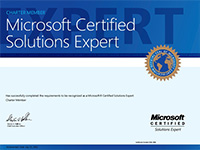 |
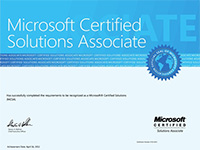 |
| Microsoft Certified Solutions Expert (MCSE: Core Infrastructure) |
Microsoft Certified Solutions Associate (MCSA:Windows Server 2016) |
始於 2016 年雲端世代的 Microsoft 認證 : 掌握雲端運算科技,迎接未來挑戰
MCSM (Microsoft Certified Solutions Master - 微軟認證解決方案大師) 可識別出位於 IT雲端業界中的「高級專家」級別人材。這些知名的高級專家至少都具有 10 年的進階 IT 業界經驗、具有 3 年或以上的實務雲端結構設計師經驗、具備健全的技術及管理技能,並且可形成一個專業菁英的社群。這個認證與其他企業認證不同,因為它是由結構設計師社群所建構,並且也是由此社群來授予的。應試者必須通過「檢閱委員會」(由先前通過認證之同級的結構設計師所組成) 的嚴格審核。該項認證的非公開培訓及考試費用高達 15.8 萬港元,考生亦必須親自前往美國接受 3 星期培訓及評審。一般來說,在位的 MCSM 都已經在美國微軟任職高級系統工程師 10 年或以上。
MCSE (Microsoft Certified Solutions Expert - 微軟認證解決方案專家) 是 Microsoft 新一代的「專家」級國際認證考試,能證實該合格考生可順利執行某項工作所需的完整技能集。這些技能包括設計、專案管理、作業管理及規劃能力,而這些能力是IT 卓越技能的全球通用標準,此認證證明您擁有各種解決方案的深度專業技能並具備各領域技術的最新技能。
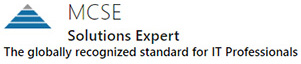
MCSE Logo
MCSA (Microsoft Certified Solutions Associate - 微軟認證解決方案技術師) 是 Microsoft 新一代的「入門」級國際認證考試,能夠讓合格考生將目標放在特定的技術上,並且透過在他們工作中會使用的技術,展示他們的知識及獨特的專長,來突顯出自己的能力。
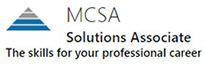
MCSA Logo
| 課程名稱: |
MCSE: Core Infrastructure (4科) 國際認可證書課程 - MCSE 2016 (Fast Track) - 簡稱:MCSE Training Course (2016 Fast) |
| 課程時數: | 66 小時 (共 22 堂,共 4 科) |
| 適合人士: | 有志考取 MCSE: Core Infrastructure 專業證書人士 或 有志投身 I.T. 界的人士 |
| 授課語言: | 以廣東話為主,輔以英語 |
| 課程筆記: | 本中心導師親自編寫英文為主筆記,而部份英文字附有中文對照。 |
| 1. 模擬考試題目: | 本中心為學員提供模擬考試題目,每條考試題目均附有標準答案。 |
| 2. 快速取得認證: | 本中心的 MCSE: Core Infrastructure (4科) 國際認可證書課程 - MCSE 2016 (Fast Track) 時數合共 66 小時,教授最精要的考試內容及以一人一機於課堂內實習最重要的項目,令學員可快速地考獲以下 2 張國際認可證書:
MCSE: Core Infrastructure 可幫助學員入職以下策劃級職位
MCSA: Windows Server 2016 可幫助學員入職以下技術支援級職位
故 MCSE: Core Infrastructure 證書會較 MCSA: Windows Server 2016 證書更能令學員有更高的自身競爭力! |
| 3. 導師親自編寫筆記: | 由本中心已擁有十多項 MCTS、MCITP、MCSA 及 MCSE 資格,並有教授 Microsoft 相關課程多年經驗的資深導師 Quincy Wong 親自編寫筆記,絕對適合考試及實際管理之用,令你無須「死鋤」如字典般厚及不適合香港讀書格調的書本。 |
| 4. 一人一機上課: | 本課程以一人一機模式上課。 |
| 5. 考試合格保障: |
本中心為 MCSE: Core Infrastructure (4科) 國際認可證書課程 - MCSE 2016 (Fast Track) 學員設有全部四科合格保障,包括:- 070-740, 070-741, 070-742, 070-744 以 070-740 為例,本中心學員於第一次考 070-740 若不合格,可申請 半費重考 070-740 一次,但必須符合下列的四項要求: 1. 070-740 課堂出席率須達 85% 以上。 2. 學員必須於本中心應考 070-740 考試。 3. 學員於第一次應考 070-740 考試前,必須進行本中心的 070-740 試前測驗,並取得 90% 或以上的分數。 4. 於上課結束日之一個月內作出申請。 |
| 6. 免費重讀: | 傳統課堂學員可於課程結束後三個月內免費重看課堂錄影。 |
Microsoft 已公佈考生只要通過以下4 個 Windows Server 2016 相關科目的考試,便可獲發 MCSE: Core Infrastructure 國際認可證書 :
| 考試編號 | 科目名稱 |
| 070-740 | Installation, Storage, and Compute with Windows Server 2016 |
| 070-741 | Networking with Windows Server 2016 |
| 070-742 | Identity with Windows Server 2016 |
| 070-744 | Securing Windows Server 2016 |
以上 4 科,全部設有 “考試合格保障”
另外:
Microsoft 已公佈考生只要通過以下 3 個 Windows Server 2016 相關科目的考試,便可獲發 MCSA: Windows Server 2016 國際認可證書:
| 考試編號 | 科目名稱 |
| 070-740 | Installation, Storage, and Compute with Windows Server 2016 |
| 070-741 | Networking with Windows Server 2016 |
| 070-742 | Identity with Windows Server 2016 |
本中心為Microsoft指定的考試試場。報考時請致電本中心,登記欲報考之科目考試編號、考試日期及時間
(最快可即日報考)。臨考試前要出示身份證及繳付每科 HK$1,025 之考試費。 考試不合格便可重新報考,不限次數。欲知道作答時間、題目總數、合格分數等詳細考試資料,可瀏覽本中心網頁 "各科考試分數資料"。 |
|
課程名稱:MCSE: Core Infrastructure (4科) 國際認可證書課程 - MCSE 2016 (Fast Track) - 簡稱:MCSE Training Course (2016 Fast) |
070-740 Installation, Storage, and Compute with Windows Server 2016 (24 hrs)
1. Installing Windows Server 2016 Interactively
1.1 Minimum System Requirement of Windows Server 2016
1.2 Supported In-place upgrade path from Windows Server 2012 R2
1.3 Creating a Virtual Machine suitable for installing Windows Server 2016
1.4 Desktop Experience installation
2. Server Core
2.1 Purpose of “Server Core”
2.2 Installing Server Core from clean installation
2.3 Configuring a Server Core mode server with PowerShell
2.4 Configuring a Server Core mode server SCONFIG.cmd
3. IP Address - Internet Protocol version 4 (IPv4)
3.1 Structure (結構) of IP Address
3.2 Concept of Binary Number
3.3 Network ID and Host ID
3.4 Identifying (辨認) the Network ID
3.5 重要事實
3.6 更改IP Address的步驟
4. Subnet Mask (子網路遮罩)
4.1 Use of Subnet Mask
4.2 Subnetting (子網路化)
4.3 Gateway
5. Configuring DHCP Server Role
5.1 DHCP Client and Server interaction
5.2 Installing DHCP Server Role
5.3 DHCP Scope
5.4 Conflict Address Detection
5.5 DHCP Policy Based Assignment (BPA) with User Classes
5.6 DHCP Server Network Binding
6. Roaming VPN
6.1 Configuring VPN
7. Basic Concept of Storage Virtualization
7.1 Concepts of Storage Pool, Virtual Disk, and Storage Virtualization in Windows Server 2016
7.2 Configuring a Storage Pool
7.3 Configuring a Virtual Disk
7.4 Redundancy of Virtual Disks
8. Basic Concepts of Internet SCSI
8.1 Introduction to Internet SCSI
8.2 Configuring iSCSI Portal
8.3 Configuring iSCSI Targets
8.4 Configuring iSCSI Initiator
9. NTFS Permissions
9.1 Standard NTFS Permissions on Folders
9.2 Standard NTFS Permissions on Files
9.3 Taking Ownership (擁有權) of Folders and Files
9.4 Giving Users the Ability to Take Ownership
9.5 To Take (取得) Ownership
10. Share Permissions
10.1 Configuring Share Permissions
10.2 Combining Share Permissions and NTFS Permissions
11. Concept of Groups (群組)
11.1 Global Groups (全域群組)
11.2 Local Groups (本機群組)
11.3 General Usage (普遍用法) of a Global Group and a Local Group
11.4 Domain Local Groups (網域本機群組)
12. Concept of Active Directory
12.1 Physical Structure (企業地理結構)
13. Concepts of Windows Policy (原則)
13.1 Local Computer Policy
13.2 Site, Domain or OU Policy
13.3 Priority of Windows Policies:
13.4 More about Group Policy
13.5 Refresh Interval for Group Policy
13.6 Group Policy Security Filter
13.7 Group Policy Restricted Groups
13.8 Group Policy Administrative Templates
13.9 Administering Group Policy Objects by using PowerShell
13.10 Group Policy Slow-link detection
14. Domain Functional Level (DFL)
14.1 Understanding AD DS Domain Function Levels
14.2 Supported Domain Functional Level and Features bv Windows Server 2016
14.3 Raise Domain Functional Level
15. NIC Teaming
15.1 Introduction to NIC Teaming
15.2 Configuring NIC Teaming
16. Windows Server Update Services
16.1 Group Policy regarding Automatic Updates
16.2 Introduction to Windows Server Update Services 4.0
16.3 Installation of Software Update Services
17. High Availability Features
17.1 Failover Clusters
17.2 Cluster Aware Updating
17.3 Scale-Out File Server for Application Data
18. PowerShell Desired State Configuration
18.1 Introduction to PowerShell Desired State Configuration (DSC)
18.2 Implementing DSC by using PowerShell
19. Network Load Balancing
19.1 Configuring Network load balancing in Windows Server 2016
20. Windows Server Compute and Virtualization services
20.1 Hyper-V Requirements
20.2 Installing Hyper-V Role Service on Windows Server 2016
20.3 Creating a Virtual Machine and Installing a Guest OS
20.4 Installing and Configuring Windows Hyper-V Server 2016
20.5 Configuring Hyper-V Server 2016 to accept Remote Management
20.6 Managing Hyper-V Server 2016 from a remote location
21. Configure Hyper-V Settings and Virtual Networks
21.1 Configuring VHD Storage location
21.2 Upgrading Virtual Machine Configuration Version
21.3 Checkpoint (Snapshot) Location
21.4 Hot add and Hot removal of Virtual hardware
21.5 Nested Virtualization
21.6 Host Resource Protection
21.7 Windows PowerShell Direct
21.8 Configuring the Virtual Network
21.9 Guest Network Load Balancing
21.10 Single Root I/O Virtualization
22. Hyper-V Replica Server
22.1 Introduction to Hyper-V Replica
22.2 Configuring Hyper-V Replica
22.3 Performing a Planned Failover
23. Generation 2 Virtual Machines
23.1 Generation 2 Virtual Machine in Hyper-V 2016
23.2 Storage QoS of Hyper-V
23.3 Automatic Virtual Machine Activation
23.4 Virtual Disk Online Resizing
23.5 Resource Metering (計量)
23.6 Using ReFS version 2 with Hyper-V
24. Nano Server
24.1 Understanding Nano Server installation
24.2 Deploying Nano Server as a virtual machine
24.3 Nano Server remote management
24.4 Customizing a Nano Server Image
24.5 Joining a Nano Server to Active Directory domain
24.6 Deploying Nano Server Hyper-V Host
25. Data Deduplication
25.1 Introduction to Data Deduplication in Windows Server 2016
25.2 Installing and Configuring Data Deduplication
25.3 Data Deduplication enhancements in Window Server 2016
26. Performance Monitoring
26.1 Data Collector Set
26.2 Performance Counter Alert
070-741 Networking with Windows Server 2016 (15 hrs)
1. Hyper-V Failover Clustering
1.1 Deploying a Hyper-V Failover Cluster
1.2 Cluster Shared Volume
1.3 Cluster Shared Volumes (CSV) Cache
1.4 Deploying a Highly Available Virtual Machine in Hyper-V Cluster
1.5 Testing a Planned Failover by Live Migration
1.6 Virtual Machine Drain on Shutdown
1.7 Hyper-V Virtual Machine Load Balancing
1.8 Hyper-V Switch Embedded Teaming (SET)
2. DNS in Server Infrastructure
2.1 The Domain Name Space
2.2 Types of Windows DNS Zones
2.3 Active Directory Integrated Zone
2.4 Standard Primary Zone
2.5 Standard Secondary Zone
2.6 Forward Lookup Zone and Host (A) Records
2.7 Reverse Lookup Zone and Pointer (PTR) Records
2.8 Forward Lookup Zone and Mail Exchanger (MX) Records
2.9 Name Server (NS) Record and the Name Servers Tab
2.10 More about Zone Transfer from Primary to Standard Secondary
2.11 Global Names Zone
2.12 Caching (緩衝) effects of TTL setting
2.13 Forwarders
2.14 Root Zone, Root Hints
2.15 Removing outdated DNS records
2.16 Dynamic Update
2.17 Restricting DNS Server interface binding
3. DNS Client side configuration
3.1 Configuring DNS client dynamically
4. Additional Domain Controllers
4.1 Installing Additional Domain Controllers by Network
4.2 Effects on Active Directory with additional domain controllers
5. DHCP High Availability
5.1 Multiple DHCP Servers on the Same Network
5.2 DHCP Failover
5.3 About DHCP Load Sharing mode
5.4 More about DHCP and DNS integration
6. IP Address Management (IPAM)
6.1 Introduction to IPAM
6.2 IPAM Architecture
6.3 IPAM Restrictions and Specification
6.4 Practical applications of IPAM in Windows Server 2016
6.5 IPAM Test Lab scenario
6.6 Address Space Management (ASM)
6.7 Multi-Server Management (MSM)
6.8 IP Address Tracking
6.9 Monitoring IP Address Space usage and utilization trend
7. IPAM Security Configuration
7.1 Security Group of IPAM Servers
7.2 Creating Custom IPAM Roles
8. Implementing DFS-R
8.1 Using DFS-Replication to replicate custom folder
8.2 Configuring Staging Folder Quota for DFS-Replication
070-742 Identity with Windows Server 2016 (15 hrs)
1. DFS Namespace
1.1 Introduction to DFS Namespace service
1.2 Implement DFS Namespace service
1.3 Publishing Shared Folders as Folder Targets
1.4 DFS Permission
1.5 Using Multiple DFS Namespace Servers
2. Network Address Translation (NAT)
2.1 Public or Private IP Address
2.2 Source Network Address Translation (S.NAT)
3. Network Policies and Dial-in Properties
3.1 Configuring VPN as a preparation
3.2 Network Policies
3.3 Combining (結合) Network Policies and Dial-in Properties
4. Basic Concepts of IPv6
4.1 IPv6 Overview
4.2 Aggregatable Global Unicast Address
4.3 Interface ID and EUI-64
5. Global Catalog and FSMO Roles
5.1 Introduction to Global Catalog and FSMO Roles
5.2 Global Catalog (通用類別目錄)
5.3 Compacting Active Directory Database
5.4 Schema Master – Per Forest
5.5 Domain Naming Master – Per forest
5.6 PDC Emulator– Per Domain
5.7 Relative ID Master – Per Domain
5.8 Infrastructure Master – Per Domain
6. Read Only Domain Controller (RODC)
6.1 Deploying RODC
6.2 Password Replication Policy
6.3 Read-Only Domain Name System (DNS)
7. Domain Controller Cloning
7.1 Cloning a Virtualized Domain Controller
8. File Server Resource Manager
8.1 Introduction to FSRM
8.2 File Server Resource Manager in Quota Management
8.3 File Screening
8.4 File Management Tasks
9. Encrypting File System (EFS, 加密檔案系統)
10. Active Directory Certificate Service (ADCS)
10.1 Roles Service of ADCS
10.2 Deploying ADCS - Certification Authority
10.3 Certificate Template (證書樣版)
10.4 To Manually Enroll a Recovery Agent Certificate
10.5 To Export a Recovery Certificate and Publish to Active Directory
10.6 To Assign a Recovery Agent
10.7 Certificate Templates in Windows Server 2016 CA
10.8 Requesting a V4 certificate
10.9 Enrolling Computer Account Certificates
10.10 Private Key Archival
10.11 Revocation Checking Process
10.12 Revocation Check by CRL
10.13 Revoking a Certificate and configuring CRL Distribution Point
10.14 Online Certificate Status Protocol
10.15 Preparing the OCSP Environment
10.16 Configuring the Online Responder
10.17 PKIView
070-744 Securing Windows Server 2016 (12 hrs)
1. Dynamic Access Control
1.1 Overview of Dynamic Access Control
1.2 Requirements of Dynamic Access Control
1.3 Central Access Policies
1.4 Delivering the Central Access Policy to File Servers
1.5 To enable Kerberos Compound Authentication and Armoring
1.6 Creating and Tagging data with File Classification Infrastructure
1.7 Effective Access Permission
2. Work Folders for BYOD environment
2.1 Overview of Work Folders
2.2 Implementing Work Folders
3. Forest Functional Level
3.1 Forest Functional Levels available in Windows Server 2016
3.2 Guidelines for raising Forest Functional Level
3.3 Alternative UPN Suffixes
4. Managing ADDS Trusts
4.1 Types of Trust within a Forest (Intra-Forest)
4.2 Types of Inter-Forest Trust (Inter-Forest)
4.3 Creating Forest Trust
4.4 Updating UPN Suffixes for Forest Trust
4.5 Selective Authentication
5. Internet Protocol Security (IPSec)
5.1 Introduction to IPSec
5.2 Viewing the three default IPSec Policies
5.3 IPsec Configuration in Windows Server 2016
6. Designing Active Directory Site Topology for MNCs
6.1 Overview of designing Active Directory services for MNCs
6.2 Locating domain controllers to different sites
6.3 Client affinity of AD Sites
7. Local Administrator Password Solutions (LAPS)
7.1 Introduction to LAPS
7.2 Deploying and Configuring LAPS
7.3 LAPS Client and Group Policy deployment
7.4 Accessing Local Administrator Password in Active Directory
8. Just Enough Administration (JEA)
8.1 Overview of Just Enough Administration in Windows Server 2016
8.2 Creating a JEA Role Capability File
8.3 Convert Role Capability File as PowerShell Module
8.4 Creating a JEA Session Configuration File
8.5 Creating a JEA Endpoint
8.6 Connecting to JEA Endpoint
9. Privileged Access Workstation (PAW)
9.1 Active Directory Administrative Tier Model
9.2 Primary responsibilities and critical restrictions
9.3 Principal of Clean Source
9.4 Managing Exposure Risk
9.5 Enhanced Security Administrative Environment (ESAE)
9.6 Tier 0 Equivalency
9.7 What is a Privileged Access Workstation (PAW)?
9.8 PAW Deployment process
10. Windows Containers
10.1 Introduction to Windows Containers
10.2 Fundamental Concepts of Windows Containers
10.3 Windows Container Typtes
10.4 Introduction to Docker
10.5 Containers for Developers
10.6 Containers for IT Professionals
10.7 Configuring Windows Container Host
10.8 A Special Reminder on Hyper-V Container Host
10.9 Deploying a Hello-World container
10.10 Building Container Images
10.11 Hyper-V Containers
10.12 More about Hyper-V isolation
10.13 Container Networking Concepts
11. Security Compliance Manager
11.1 Overview of Security Compliance Manager
11.2 Installing and Configuring Security Configuration Manager
11.3 Importing Security Baseline
11.4 Customizing a Security Baseline for Windows 10
11.5 Exporting and Applying a Security Baseline to production environement
12. Protecting and Securing Windows Credentials
12.1 Attacks to Windows Credential Store
12.2 Requirements of Credential Guard
12.3 Configuring Credential Guard
12.4 Preventing NTLM authentication protocol
12.5 Windows Defender Remote Credential Guard
13. Concept of Microsoft Advanced Threat Analytics
13.1 Introduction to Microsoft ATA
13.2 Architectural Components of Microsoft ATA
13.3 Microsoft ATA Center
13.4 Microsoft ATA Gateways
13.5 Windows Server Event Forwarding Requirement
 付款。
付款。