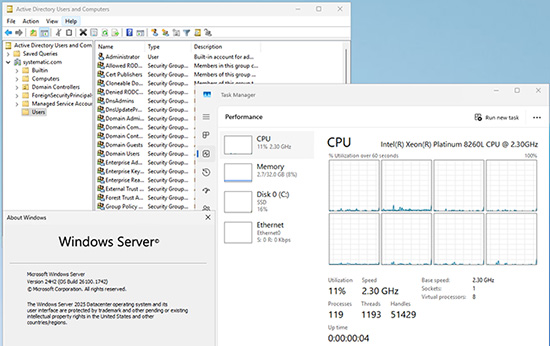(在家觀看 = 0%,在校觀看 = 100%)
100% 在校觀看日期及時間:
自由選擇,點選以下地區觀看辦公時間及位置
課時: 42 小時
享用時期: 14 星期。進度由您控制,可快可慢。
課堂錄影導師:Larry
在校免費試睇:首 3 小時,請致電以上地點與本中心職員預約。
本課程提供在校免費重睇及導師解答服務。
(在家觀看 = 100%,在校觀看 = 0%)
100% 在家觀看日期及時間:
每天 24 小時全天候不限次數地觀看
課時: 42 小時
享用時期: 14 星期。進度由您控制,可快可慢。
課堂錄影導師:Larry
在校免費試睇:首 3 小時,請致電以上地點與本中心職員預約。
本課程提供導師解答服務。
CompTIA (The Computing Technology Industry Association) 於 1982 年成立,在當今快速發展的數位環境中,其推行的 A+ 認證是一套中立的 (Vendor Neutral) 國際認證及在 IT 行業中開啟職業生涯的業界標準。
國際上,CompTIA A+ 獲得多方認可。例如:
- 美國國防部承認 CompTIA A+ 認證可用於網絡安全基礎訓練的持續教育 (CompTIA DoD CE Information)。
- 國際標準組織 ISO 和 ANSI 對 CompTIA A+ 進行了 ISO/IEC 17024 認證,確保其符合全球質量標準。
在香港,僱主們都非常重視 CompTIA A+ 認證的重要性,例如:
- Jobsdb 列出了數十個需要 CompTIA A+ 認證的職位,涵蓋技術支持和網絡工程等角色,僱主包括仲量行、南豐集團、信和酒店、Canon、PCCW、Thales 物流、華爾街債券交易巨頭 Cantor Fitzgerald 等等偏佈各行各業。
- Glassdoor 顯示有 13 個開放的 CompTIA A+ 相關職位,僱主包括香港養和醫院、Microsoft 和 NTT Ltd. 等。
CompTIA A+ 認證涵蓋了硬體、軟體、網路技術、雲端、遠程支援和網路安全等多方面的基本知識,幫助初學者建立穩固的技術基礎。
隨著數位化趨勢的加速,擁有 CompTIA A+ 認證可以增強就業競爭力,使你能夠適應現代 IT 工作環境的需求。
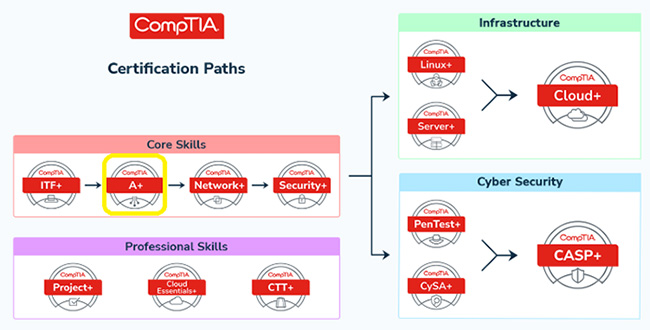
CompTIA A+:你的初級行業標準認證!
為何要考取 CompTIA A+ 認證?
- 全球超過 250 萬人持有 CompTIA 認證,反映其受歡迎程度。
- CompTIA A+ 是進入 IT 行業的行業標準,特別適合希望從事技術支援或 IT 運營角色的專業人士。
- CompTIA A+ 領先而中立的認證,會被全球各地的國際級機構重視,並被設定為必要的入職條件。例如 Dell、HP、Ricoh、Sharp、Xerox 及 Apple Consultant Network 技術人員便必需持有 CompTIA 的各項認證。
- 為進修 Network+ / Security+ / Server+ / Cloud+、Cisco CCNA、Amazon AWS CCP、Oracle OCP、Microsoft Credentials 等等更高級的商業認證作準備。 • 職業探索:它幫助你探索資訊科技領域的各方面,讓你能夠確定感興趣的領域。
- 提高就業能力:CompTIA A+ 認證是技術支援和 IT 營運角色的首選認證,能顯著提升你在 IT 行業的就業機會。
- 技能發展:CompTIA A+ 認證及課程涵蓋了多方面的專業技能,包括:
- 硬體 (Hardware)
- 軟體 (Software)
- 網路 (Networking)
- 安全 (Security)
- 遠程支援 (Remote Support)
這些技能有助於你發展實用的 IT 能力,並提高你的專業水平,適用於各行各業。
- 認證先決條件:某些僱主或機構可能要求 CompTIA A+ 認證作為特定職位的先決條件。
- 個人成長:CompTIA A+ 認證能提升你在 IT 領域的專業知識和技能,令你可解決工作或生活上不少的 IT 難題。
誰會從 CompTIA A+ 認證及課程受益?
- 希望在資訊科技領域進一步發展的人士,例如技術支援人員、IT 營運人員等。
- 在需要對資訊科技有深入了解的各行各業在職人士。
- 希望提升工作表現、增強資訊科技技能並減少對支援人員的依賴的文職、銷售和營運人員。
而你將會於本中心舉辦的 CompTIA A+ 課程學到那些領域的資訊科技技能?
- 硬體安裝與維護:學習識別、安裝和維護各種硬體組件,如中央處理器、記憶體、儲存設備和顯示器。
- 網路設定與故障排除:掌握設置和管理網路設備的技能,理解網路協議,並學習如何診斷和解決網路問題。
- 裝置設定:學習設定和維護智能終端設備及行動裝置。
- 操作系統管理:深入了解 Windows、Linux 和 macOS 等操作系統的安裝、配置和維護。
- 軟體故障排除:學習診斷和解決應用程式和操作系統故障的能力。
- 安全措施:學習實施基本的安全措施,保護系統和網路免受潛在威脅。
- 營運程序:了解如何遵循最佳實踐 (Best Practice) 來進行客戶服務、溝通及文件編制。
課程名稱: CompTIA A+ 國際認可證書課程
- 簡稱:CompTIA A+ Training Course (提供 7x24 實習器材)課程時數: 合共 42 小時 (共 14 堂),共 2 科 適合人士: 有志投身或轉職資訊科技界人士 授課語言: 以廣東話為主,輔以英語 課程筆記: 本中心導師親自編寫英文為主筆記,而部份英文字附有中文對照。
CompTIA 已公佈考生必須通過以下 2 個 CompTIA A+ 相關科目的考試,便可獲發 CompTIA A+ 國際認可證書:
| 考試編號 | 科目名稱 |
| 220-1201 | CompTIA A+ Core 1 |
| 220-1202 | CompTIA A+ Core 2 |
本中心為 CompTIA 指定的考試試場。報考時請致電本中心,登記欲報考之科目、考試日期及時間 (最快可即日報考)。臨考試前考生須出示身份證及繳付考試費。 每科考試費為 HK$2,173。 |
|
課程名稱:CompTIA A+ 國際認可證書課程 - 簡稱:CompTIA A+ Training Course (提供 7x24 實習器材) |
1. Introduction to Core 1
1.1 Core 1 Domains
1.2 Introduction to Laptops
1.3 Power
1.3.1 Check the power LED
1.3.2 Check connections
1.3.3 Make sure the user uses the right power adapter
1.3.4 Check the battery and voltage
1.3.5 Check whether standby, sleep/suspend, or hibernate mode has failed
1.3.6 Reconnect the power button
1.3.7 Discharge the motherboard
1.3.8 Check the AC outlet
1.4 Keyboards/Keys
1.4.1 Special Function Keys
1.4.2 Typical function keys and their tasks
1.4.3 Troubleshooting Keyboards
1.4.4 Touchpad
1.5 Random-Access Memory (RAM)
1.6 Storage Drives
1.7 Communications
1.8 Physical Privacy
1.9 Chapter practice questions
2. Mobile Device Display Components
2.1 Display Types
2.1.1 LCD
2.1.2 LED
2.1.3 OLED
2.2 Inverter and Backlight
2.3 Damaged Inverter
2.4 Worn-Out Backlight
2.5 Digitizers and Touchscreens
2.6 Webcam and Microphone
2.7 Wi-Fi Antenna Connector and Placement
2.8 Chapter practice questions
3. Mobile Device Accessories and Ports
3.1 Wired Connections
3.2 Wireless Connections
3.3 Accessories
3.4 IP Code
3.5 Docking Stations and Port Replicators
3.6 Drawing Pads, Touchpads, and Touch Pens
3.7 Chapter practice questions
4. Mobile Device Network Connectivity and Application Support
4.1 Enabling Wireless Functions
4.2 Bluetooth
4.3 Email Configuration
4.3.1 Integrated Commercial Provider Email Configuration
4.3.2 Corporate and ISP Email Configuration
4.4 Cellular Radio Technologies
4.5 Location Services
4.5.1 GPS
4.5.2 Cellular Location
4.6 IMEI and IMSI
4.7 Synchronization Methods
4.7.1 Synchronizing to the Cloud
4.7.2 Synchronizing to the Desktop
4.8 Mobile Device Management (MDM)
4.9 Chapter practice questions
5. TCP and UDP Ports and Protocols
5.1 TCP vs. UDP
5.2 Ports and Protocols
5.2.1 HTTP vs. HTTPS
5.2.2 Email Protocols
5.3 FTP, SSH, and Telnet
5.4 DHCP
5.5 DNS
5.6 LDAP
5.7 RDP (Remote Desktop Protocol)
5.8 More Protocols and Ports
5.9 Chapter practice questions
6. Network Devices
6.1 Switches
6.2 Routers
6.3 Wireless Access Points
6.4 Firewalls
6.5 Network Interface Cards
6.6 Hubs
6.7 Patch Panels
6.8 Power over Ethernet
6.9 Cable/DSL Modems
6.10 Network Interface Devices
6.11 Software-Defined Networking
6.12 Chapter practice questions
7. Wireless Protocols
7.1 802.11 Wireless
7.1.1 About Channels in Hong Kong
7.1.2 Licensing Requirements of Wi-Fi Devices
7.2 Long-Range Fixed Wireless
7.3 RFID
7.4 Chapter practice questions
8. Networked Hosts
8.1 Server Roles
8.2 File Servers
8.3 Print Servers
8.4 Web Servers
8.5 Mail Servers
8.6 Proxy Servers
8.7 DHCP Servers
8.8 DNS Servers
8.9 Syslog Servers
8.10 AAA Servers
8.11 Internet Security Appliances
8.11.1 Network Firewall
8.11.2 UTM
8.11.3 IDS/IPS
8.11.4 Spam Gateway
8.11.5 Load Balancer
8.11.6 Embedded Systems and IoT
8.11.7 Embedded Systems
8.11.8 IoT
8.12 Chapter practice questions
9. SOHO Network Configuration
9.1 Configuring IPv4
9.2 Configuring IP with PowerShell
9.3 Private vs. Public Addresses
9.4 Classful vs. Classless IP Addresses
9.5 Configuring IPv6
9.6 Chapter practice questions
10. Network Configuration Concepts
10.1 DNS
10.2 Email Authentication Methods
10.2.1 DomainKeys Identified Mail (DKIM)
10.2.2 Sender Policy Framework (SPF)
10.2.3 Domain-based Message Authentication, Reporting & Conformance (DMARC)
10.3 DNSSEC
10.4 DHCP
10.4.1 DHCP Process
10.4.2 DHCP Reservations
10.5 VLANs
10.6 VPNs
10.7 Chapter practice questions
11. Network Types
11.1 LAN and WAN
11.2 MAN
11.3 SAN
11.4 WLAN
11.5 WMN
11.6 PAN
11.7 Internet Connection Types
11.8 Cable Internet
11.9 DSL
11.10 Fiber
11.11 Satellite
11.12 Wireless Internet Service Provider
11.13 Chapter practice questions
12. Networking Tools
12.1 Network Cabling Tools
12.2 Network Tap
12.3 Wi-Fi Analyzers
12.4 Chapter practice questions
13. Cables and Connectors
13.1 Network Cables
13.2 Twisted Pair
13.2.1 STP cable is resistant to EMI
13.3 Coaxial
13.4 Optical
13.5 USB
13.6 Lightning and Thunderbolt
13.7 Serial
13.8 Video Cables and Connectors
13.9 Storage Drive Cables and Connectors
13.10 Adapters
13.11 Chapter practice question
14. Random Access Memory
14.1 RAM Types
14.2 DDR3
14.3 DDR4
14.4 DDR5
14.5 Installing RAM
14.6 RAM Technologies
14.7 Single-Channel vs. Multichannel Architectures
14.8 ECC vs. Non-ECC
14.9 Virtual RAM
14.10 Chapter practice question
15. Storage Drives
15.1 SATA
15.2 Data Transfer Discrepancy
15.3 Magnetic Hard Drives
15.4 Solid-State Drives
15.5 Storage Drives Can Be a Bottleneck in a System
15.6 RAID
15.7 USB Flash Drives
15.8 Secure Digital Cards
15.9 Optical Drives
15.9.1 Compact disc (CD)
15.9.2 Digital versatile disc (DVD)
15.9.3 Blu-ray
15.10 Chapter practice questions
16. Motherboards and Add-on Cards
16.1 Motherboard Form Factors and Connector Types
16.1.1 ATX
16.1.2 microATX
16.1.3 ITX
16.1.4 Next Unit of Computing (NUC)
16.2 Expansion Buses
16.2.1 PCI Express (PCIe)
16.2.2 PCI
16.3 Expansion Cards
16.4 Installing Video Cards
16.5 Open and Analyze a Computer’s Video Card
16.6 Sound Cards
16.7 Other Expansion Cards
16.8 More Ports and Connectors
16.9 BIOS/UEFI Settings
16.9.1 Boot options
16.9.2 Fan settings
16.9.3 Passwords
16.9.4 More security settings
16.9.5 Virtualization support
16.10 The POST
16.11 Chapter practice questions
17. CPUs
17.1 CPU Architecture
17.2 Clock Rate
17.2.1 Motherboard bus speed
17.2.2 Internal clock speed
17.3 x64/x86
17.4 ARM
17.5 Multithreading and Multicore
17.6 Cache Memory
17.7 CPU Compatibility
17.7.1 Intel and AMD
17.7.2 Sockets
17.8 Power Consumption
17.9 Cooling Mechanisms
17.9.1 Heat Sinks
17.9.2 Thermal Paste
17.9.3 Fans
17.9.4 Liquid Cooling Systems
17.10 Installing CPUs
17.11 Chapter practice questions
18. Power
18.1 Planning Which Power Supply to Use
18.2 Types of Power Supplies and Compatibility
18.3 Wattage and Capacity Requirements
18.4 Number and Type of Power Connectors
18.5 Modular and Redundant PSUs
18.6 Installing the Power Supply
18.7 Chapter practice questions
19. Multifunction Devices/Printers
19.1 Setup Considerations
19.2 Printer Configuration Settings
19.3 Basic Printer Configuration Settings
19.4 Sharing Printers and Managing Permissions
19.5 Local vs. Network Printers
19.6 Basic Printer Security
19.7 Chapter practice question
20. Printer Consumables
20.1 Laser Printers
20.2 Inkjet Printers
20.3 Thermal Printers
20.4 Impact Printers
20.5 3D Printers
20.6 Chapter practice questions
21. Cloud Computing Concepts
21.1 Introduction to Cloud Computing
21.2 Common Cloud Models
21.2.1 Software as a service (SaaS)
21.2.2 Infrastructure as a service (IaaS)
21.2.3 Platform as a service (PaaS)
21.3 Cloud Computing Characteristics
21.4 Desktop Virtualization
21.5 Chapter practice questions
22. Client-Side Virtualization
22.1 Purpose of Virtual Machines
22.1.1 Virtualization vs. Emulation
22.2 Hypervisors
22.3 Examples of Virtual Machine Software
22.4 Virtual Machine Requirements
22.5 Cross-Platform Virtualization
22.6 Containers and Sandboxes
22.6.1 OS-Level Virtualization (Containers)
22.6.2 Sandboxes
22.6.3 Revision Control
22.7 Chapter practice questions
23. Computer Troubleshooting
23.1 The CompTIA Six-Step Troubleshooting Process
23.1.1 Step 1: Identify the Problem
23.1.2 Step 2: Establish a Theory of Probable Cause
23.1.3 Step 3: Test the Theory to Determine the Cause
23.1.4 Step 4: Establish a Plan of Action to Resolve the Problem and Implement the Solution
23.1.5 Step 5: Verify Full System Functionality and, if Applicable, Implement Preventive Measures
23.1.6 Step 6: Document the Findings, Actions, and Outcomes
23.2 Chapter practice questions
24. Troubleshooting Motherboards, CPUs, RAM, and Power
24.1 Troubleshooting Motherboards
24.2 Troubleshooting CPUs
24.3 Troubleshooting RAM
24.4 Troubleshooting Power Supply Issues
24.5 Heating and Cooling
24.6 Chapter practice questions
25. Troubleshooting Storage Drives and RAID Arrays
25.1 Preventive Maintenance and Troubleshooting of Storage Drives
25.2 Storage Drive Preventive Maintenance
25.2.1 Turn off a computer when not in use
25.2.2 Clean up the disk
25.2.3 Defragment the drive
25.2.4 Leave at least 10% of the drive free
25.2.5 Make sure that high-performance drives have good airflow
25.2.6 Scan the drive with anti-malware
25.3 Storage Drive Troubleshooting
25.3.1 Bootable device not found
25.3.2 Windows does not “see” a second drive
25.3.3 Slow reaction time
25.3.4 Missing files at startup
25.3.5 Missing or corrupted files
25.3.6 Noisy drive/lockups
25.4 Troubleshooting RAID Arrays
25.5 Chapter practice question
26. Troubleshooting Video Issues
26.1 PC Video Troubleshooting
26.1.1 Connections
26.1.2 Check the data source
26.1.3 Power cycle the computer, display, and any power protection equipment
26.1.4 Check for an onboard video setting in the UEFI/BIOS
26.1.5 Resolution and refresh settings
26.1.6 Check the driver
26.1.7 Check the version of DirectX
26.1.8 Use software to check and repair stuck or dead pixels
26.1.9 Calibrate the monitor
26.1.10 Check for newly installed applications
26.1.11 Check inside the computer
26.2 External Laptop Monitors
26.3 Projectors
26.4 Chapter practice question
27. Troubleshooting Mobile Devices
27.1 Mobile Device Display Troubleshooting
27.2 Mobile Device Overheating
27.3 More Mobile Device Troubleshooting
27.4 Disassembling Processes
27.5 Chapter practice questions
28. Troubleshooting Printers
28.1 Troubleshooting Printers
28.1.1 Solution to paper jams or creased paper
28.1.2 Solution to blank pages printing
28.1.3 Solution to paper not feeding
28.1.4 Solution to multiple pages fed in at once (that is, multipage misfeed)
28.1.5 Solution to error codes
28.1.6 Solution to out-of-memory or low-memory error message
28.1.7 Solution to no image on printer display panel
28.1.8 Solution to vertical lines on page, streaks, smearing, speckling, toner failing to fuse to paper
28.1.9 Solution to faded prints
28.1.10 Solution to garbage printout or garbled characters on paper
28.1.11 Solution to ghosted image
28.1.12 Solution to double/echo images
28.1.13 Solution to grinding noise
28.1.14 Solution to no connectivity issue
28.1.15 Solution to access denied
28.1.16 Solution to multiple prints pending in the print queue
28.1.17 Solution to color printouts are a different (wrong) color than shown on the screen or incorrect chroma display
28.1.18 Solution to finishing issues such as staple jams or hole punches
28.1.19 Solution to incorrect paper size or page orientation
28.1.20 Solution to multiple failed jobs in logs
28.1.21 Solution to unable to install printer
28.2 Managing Printers and Print Jobs
28.3 The Windows Print Spooler
28.4 Chapter practice question
29. Troubleshooting Wired and Wireless Network Problems
29.1 Troubleshooting Common Symptoms
29.2 Chapter practice questions
30. Client-Side Virtualization
30.1 Purpose of Virtual Machines
30.2 Virtualization vs. Emulation
30.3 Hypervisors
30.4 Examples of Virtual Machine Software
30.5 Virtual Machine Requirements
30.6 Cross-Platform Virtualization
30.7 Containers and Sandboxes
30.7.1 OS-Level Virtualization (Containers)
30.7.2 Sandboxes
30.7.3 Revision Control
30.8 Chapter practice questions
31. Comparing Windows Editions
31.1 Windows 10 Editions and Feature Differences
31.2 Windows Desktop/User Interface and Components
31.2.1 Desktop
31.2.2 Icons
31.2.3 Start menu
31.2.4 Taskbar
31.2.5 Search tool
31.2.6 Pinned applications
31.2.7 Notification area
31.3 Windows 10/11 Upgrade Paths
31.4 Windows 11
31.5 Chapter practice question
32. Microsoft Command-Line Tools
32.1 Microsoft Command-Line Basics
32.1.1 Command Prompt
32.1.2 PowerShell
32.1.3 Windows Terminal
32.2 Navigating in the Command Line
32.3 Working with Directories and Files
32.4 Partitioning and File System–Based Commands
32.5 chkdsk and sfc
32.5.1 winver
32.5.2 shutdown
32.6 Advanced Commands: gpupdate and gpresult
32.7 Chapter practice question
33. More about Microsoft Command-Line Tools
33.1 Networking Commands
33.1.1 ipconfig
33.1.2 ping
33.1.3 tracert and pathping
33.1.4 hostname
33.1.5 netstat
33.1.6 nslookup
33.1.7 net
33.1.8 arp
33.2 Chapter practice question
34. Microsoft Operating System Features and Tools
34.1 Task Manager
34.2 The MMC and Administrative Tools
34.2.1 The MMC
34.3 Event Viewer
34.4 Task Scheduler
34.5 Device Manager
34.6 Certificate Manager
34.7 Local Users and Groups
34.8 Performance Monitor
34.9 Group Policy Editor and Local Security Policy
34.10 Services
34.11 Computer Management
34.12 Chapter practice question
35. More Microsoft Operating System Features and Tools
35.1 Disk Management
35.1.1 Initialize a new drive
35.1.2 Create a volume
35.1.3 Format a volume
35.1.4 Make a partition active
35.1.5 Convert a basic disk to dynamic
35.1.6 Extend, shrink, or split a volume
35.2 Mount Points and Mounting a Drive
35.3 Storage Spaces
35.4 Disk Cleanup
35.5 Optimize Drives/Disk Defragmenter
35.6 Additional Windows Tools
35.6.1 System Information/msinfo32
35.6.2 Resource Monitor
35.6.3 System Configuration/MSConfig
35.7 The Windows Registry
35.8 Chapter practice question
36. Windows Control Panel Utilities
36.1 Opening and Viewing the Control Panel Utilities
36.1.1 Internet Options
36.2 Devices and Printers
36.3 Programs and Features
36.4 Program Compatibility
36.5 Windows Defender Firewall
36.6 Mail
36.7 Sound
36.8 User Accounts
36.9 Indexing Options
36.10 File Explorer Options
36.11 Power Management
36.11.1 Standby
36.11.2 Hibernate
36.12 Ease of Access Center
36.13 Chapter practice question
37. Operating System Installations and Upgrades
37.1 Boot Methods
37.1.1 Local installation from an external drive/flash drive:
37.1.2 Local installation from an optical disc
37.1.3 Network boot (PXE) installation
37.1.4 Internal drive installation
37.1.5 Internet-based installation
37.2 Types of Installations
37.2.1 Clean install
37.2.2 Upgrade
37.2.3 Unattended installation
37.2.4 Image deployment
37.2.5 Remote network installation:
37.2.6 Reset/restore
37.2.7 Installing from a recovery partition or disc
37.3 Multiboots
37.4 Partitioning
37.4.1 Primary and Extended Partitions and Logical Drives
37.4.2 Basic and Dynamic Drives
37.4.3 GPT vs. MBR
37.5 More OS Installation and Upgrade Considerations
37.5.1 Load alternate third-party drivers when necessary
37.5.2 Time/date/region/language settings
37.5.3 Driver installation, software, and Windows updates
37.5.4 Properly formatted boot drive with the correct partitions/format
37.5.5 Prerequisites/hardware compatibility
37.5.6 Application compatibility
37.5.7 OS compatibility/upgrade path
37.5.8 Product lifecycle
37.6 Chapter practice question
38. Introduction to Security
38.1 Physical Security
38.1.1 Physical Locks
38.1.2 Entry Systems
38.1.3 Biometrics
38.1.4 Other Physical Security Precautions
38.1.5 Protecting Data Physically
38.2 Logical Security
38.2.1 Authentication
38.2.2 Principle of Least Privilege
38.2.3 MDM Policies
38.2.4 Active Directory
38.2.5 User Profiles
38.2.6 Logon Script
38.2.7 Group Policy
38.3 More Logical Security Concepts
38.3.1 Authenticator Applications
38.3.2 Hard Tokens vs. Soft Tokens
38.3.3 Access Control Lists
38.3.4 SMS
38.3.5 Email Security
38.4 Wireless Security and Malware
38.4.1 Comparing/Contrasting Wireless Security Protocols and Authentication Methods
38.4.2 Kerberos
38.5 Detecting, Removing, and Preventing Malware Using the Appropriate Tools and Methods
38.5.1 Malicious Software Types
38.6 Preventing Malicious Software
38.6.1 Preventing Viruses and Trojans
38.6.2 Preventing and Troubleshooting Spyware
38.6.3 Preventing Rootkits
38.6.4 Backup/Restore and Recovery Environments
38.7 Social Engineering
38.8 Phishing
38.9 Evil Twin
38.10 Piggybacking/Tailgating
38.11 Dumpster Diving
38.12 Impersonation
38.13 Threats and Vulnerabilities
38.13.1 Network-Based Attacks
38.13.2 DoS
38.13.3 DDoS
38.13.4 Password Cracking
38.13.5 Cryptanalysis Attacks
38.14 Additional Security Threats
38.14.1 Insider Threat
38.14.2 Cross-Site Scripting (XSS)
38.14.3 SQL Injection
39. Safety Procedures
39.1 ESD Prevention and Equipment Grounding
39.2 Electrical Safety
39.3 Electrical Fire Safety
39.4 Physical Safety
40. Environmental Controls
40.1 Temperature, Humidity, and Air
40.2 MSDS and Disposal
40.3 Power Devices
40.3.1 Surge Protectors
40.3.2 Uninterruptible Power Supplies
41. Remote Access Technologies
41.1 Remote Desktop
41.2 Remote Assistance
41.3 Connecting with Remote Desktop
41.4 Remote Monitoring and Management (RMM) and Desktop Management Software
41.5 SSH
41.6 More Third-Party Tools
41.7 VPN
 付款。
付款。